Using Tutorials
Quick Background
The Quick Background feature in ThunderFire UX Tool is designed to facilitate the rapid creation of a reference image for interface stitching or review, while allowing users to run or save it without impacting the original hierarchical tree structure.
How to Use
Open via menu : Select [ThunderFireUXTool->创建背景图 (Create QuickBackground)] in the menu.
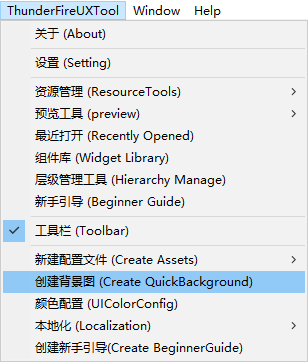
Open via ToolBar : Enable ToolBar via the Unity top drop-down menu [ThunderFireUXTool-工具栏 (ToolBar)], and click the [Quick background] button on the left to open the background image.

Once created, the "Reference Background Canvas" and "Reference Image" nodes will appear at the bottom of the Hierarchy panel under the root node, displayed as temporary objects in green.
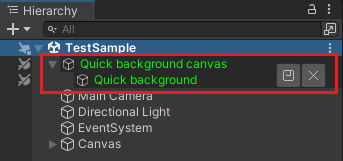
Quick background image in Scene
Settings In the Hierarchy panel, you can choose 'Reference Background Image' and modify its size, relocate it or change its information or replace it with another image in the Scene or Project panel.
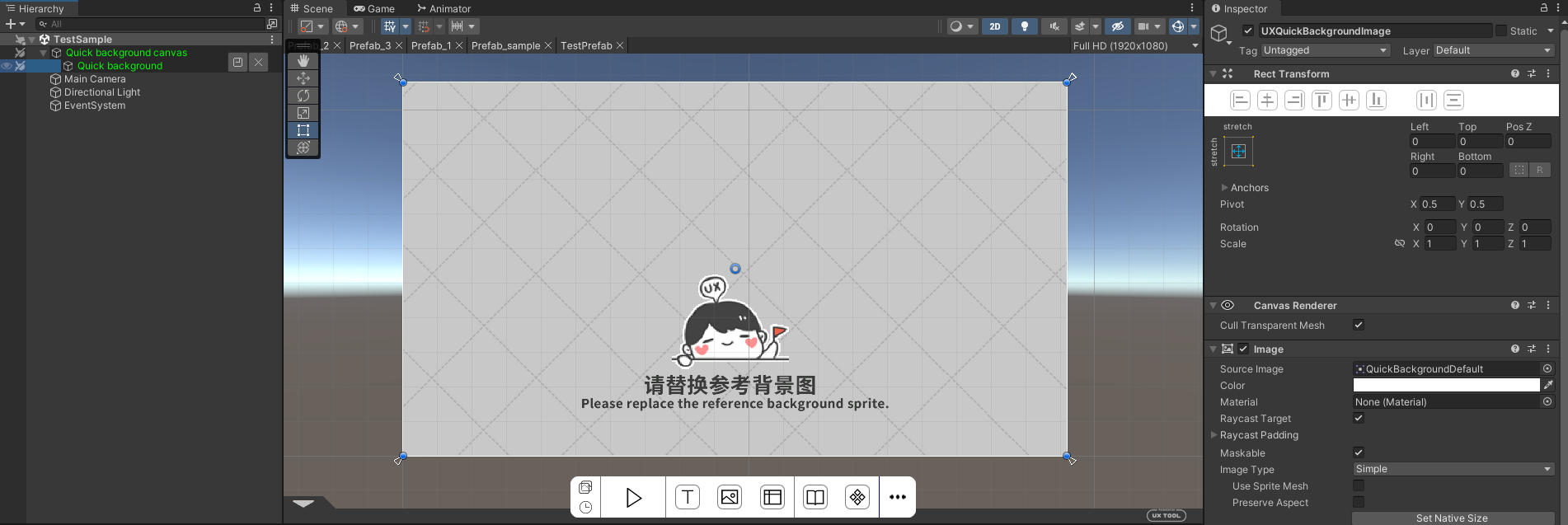
Note: Images cannot be selected directly in the Scene.
Save With the "Reference Background Canvas" expanded, click the Save button to save the changes.
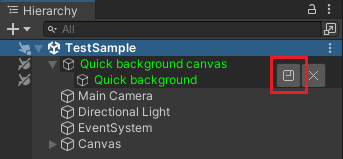
Close If the Reference Background Canvas is expanded, click the Close button to close it, and the Reference Background will be closed in the Scene.
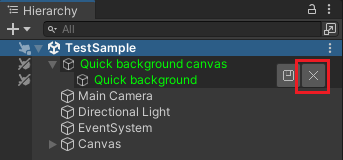
Quick background image in Prefab
The other operations are the same as the quick background image in the scene, but different Prefab can choose different background images and they will be recorded after saving.
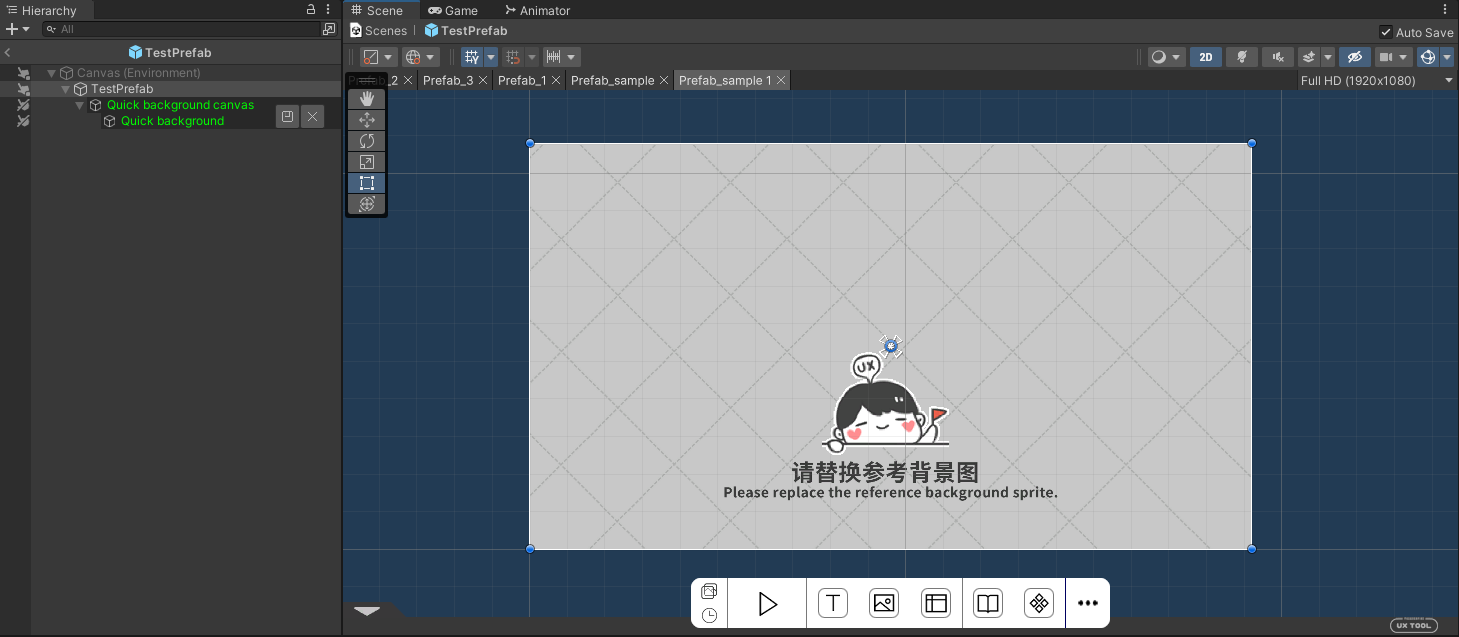
Note: When Play mode starts, if the reference background is still present, it will be automatically removed to avoid affecting the scene; when exiting Play mode, the reference background will be restored unless manually turned off.