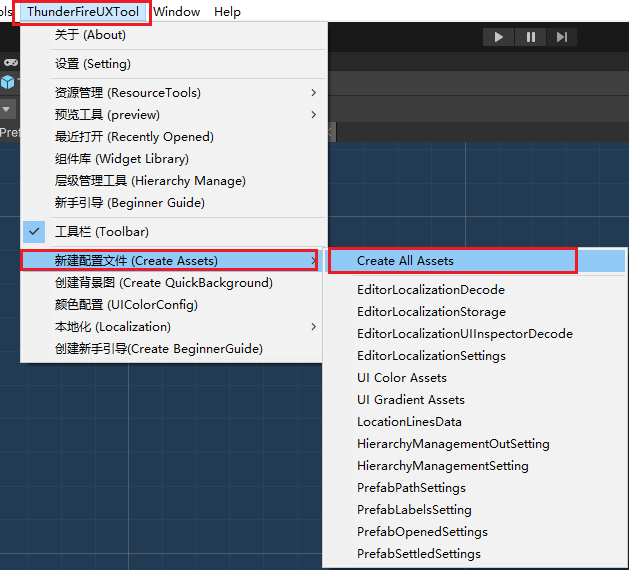Install Guides
ThunderFire UX Tool Installation Guide
The ThunderFire UX Tool is currently compatible with LTS versions 2019, 2020, and 2021 (tested and verified on these versions).
To ensure proper functionality of the tool's related features, it is necessary to install InputSystem and DOTween before importing the ThunderFire UX Tool package.
InputSystem Install
To install the Input System, navigate to Window -> Package Manager in the menu.
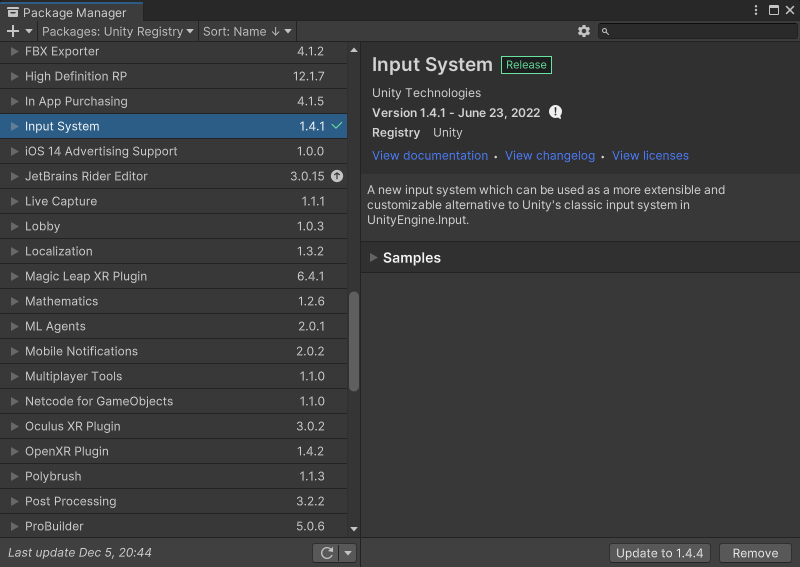
DOTween Install
Dowload DOTween from the official website: http://dotween.demigiant.com/download.php
Once downloaded, import it into your Assets folder.
Import ThunderFire UX Tool Kit
Navigate to Assets -> Import -> Custom Package in the menu, select uxtools.unitypackage, and import it into your project.
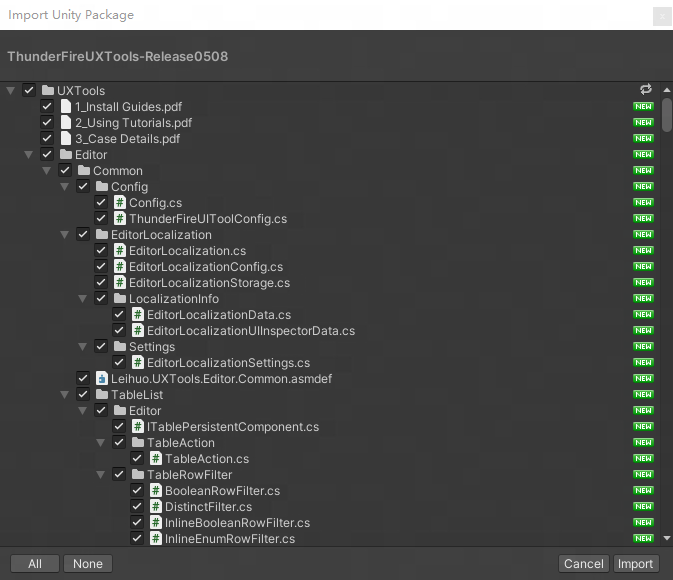
Unity Input Settings
When using Unity InputSystem features such as the beginner's guide, an error such as the following may be reported:
InvalidOperationException: You are trying to read Input using the UnityEngine.Input class, but you have switched active Input handling to Input System package in Player Settings.
If you encounter this issue, please navigate to Edit -> Project Settings -> Player -> Other Settings -> Configuration in the menu, and select "Both" to recompile the project.
Create Configuration File
The configuration file will be generated automatically upon import. If an error message appears indicating that the file cannot be located, please navigate to ThunderfireUXTool->Create Assets->Create All Assets to generate the necessary file within UXTool.